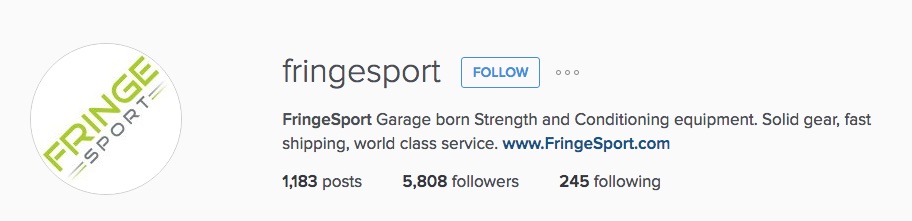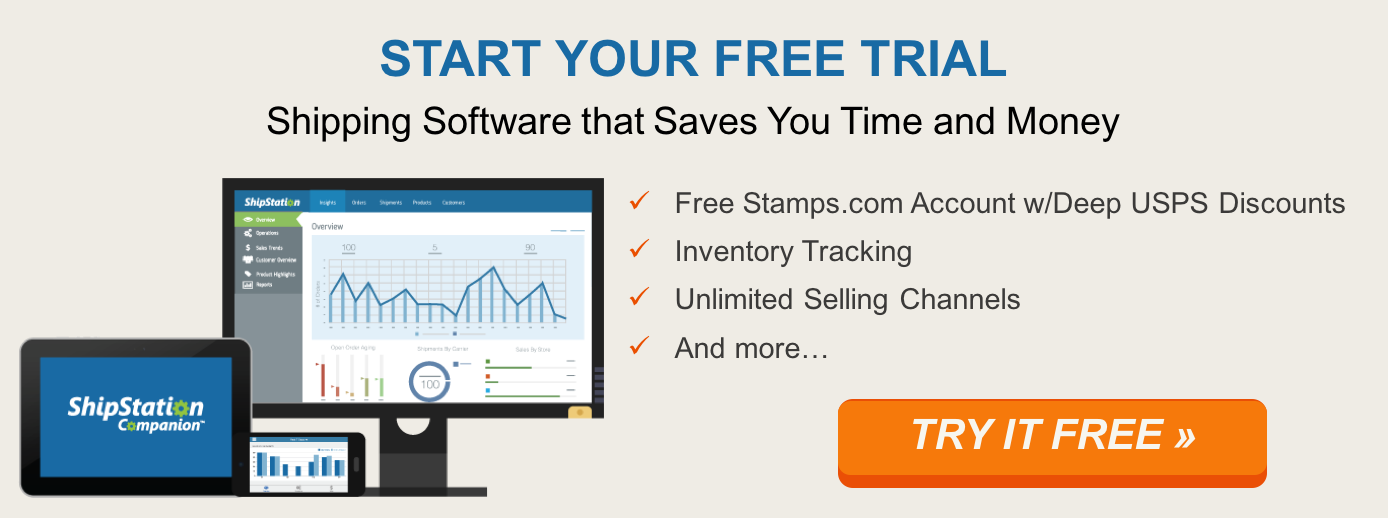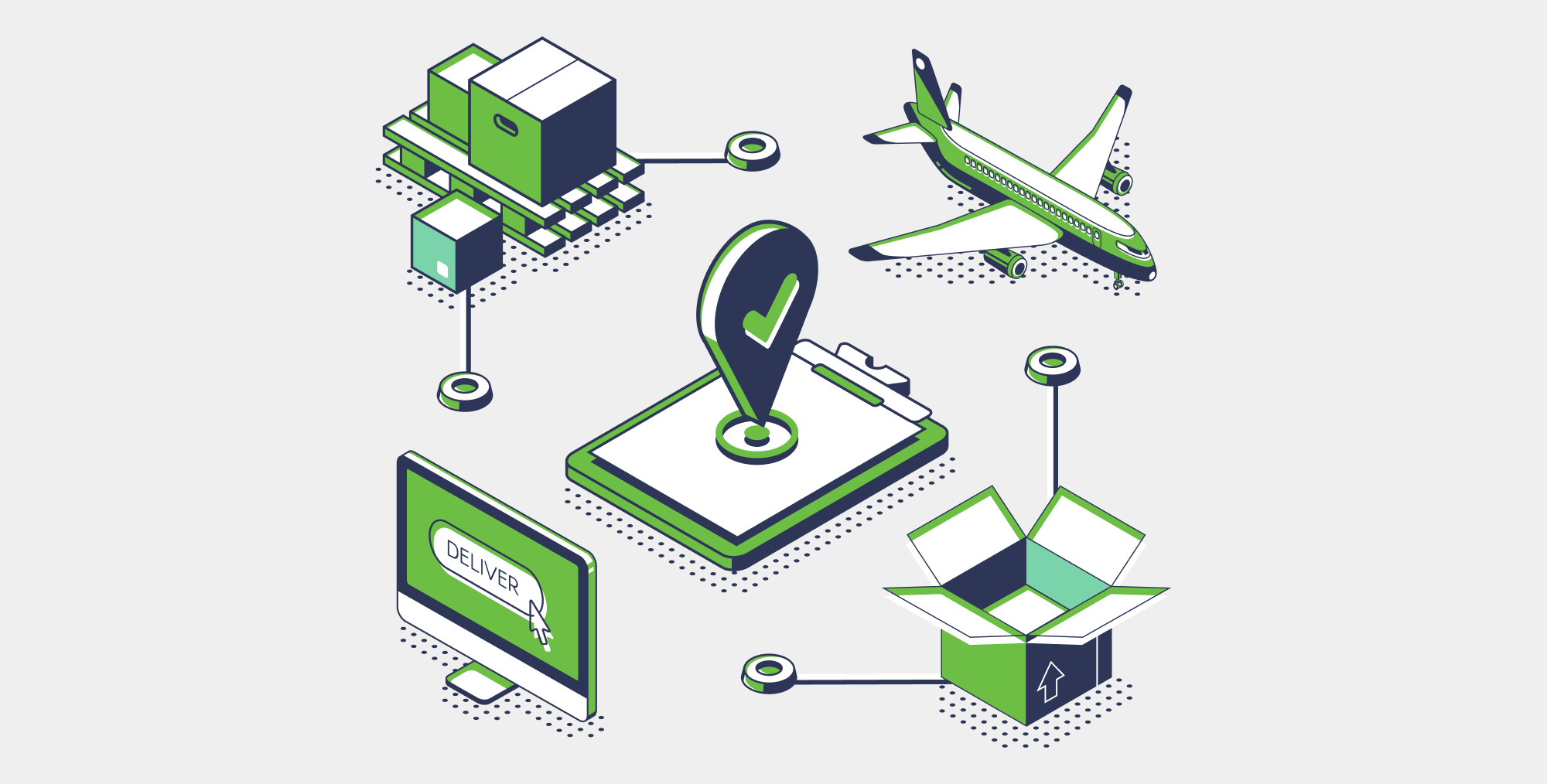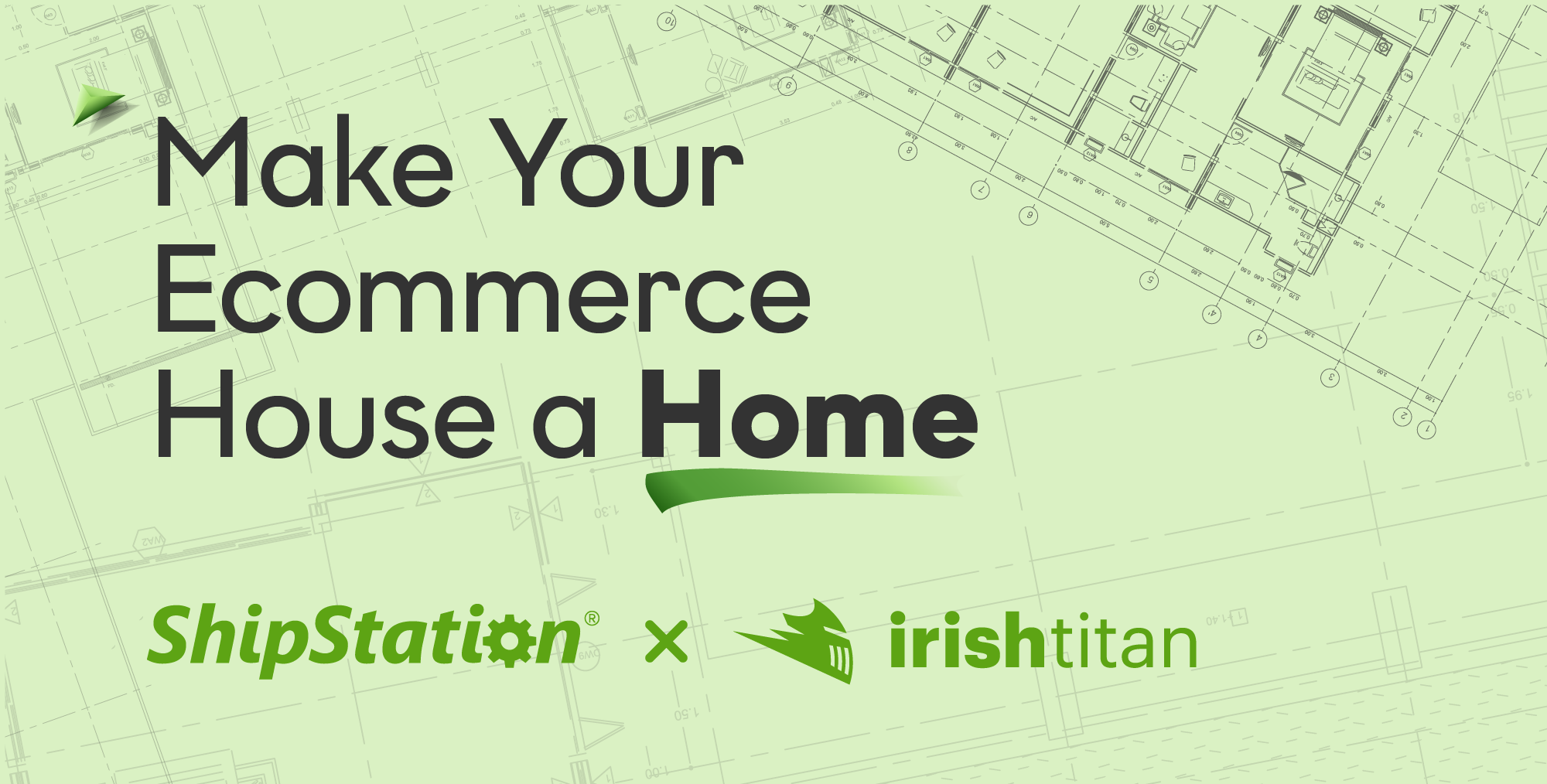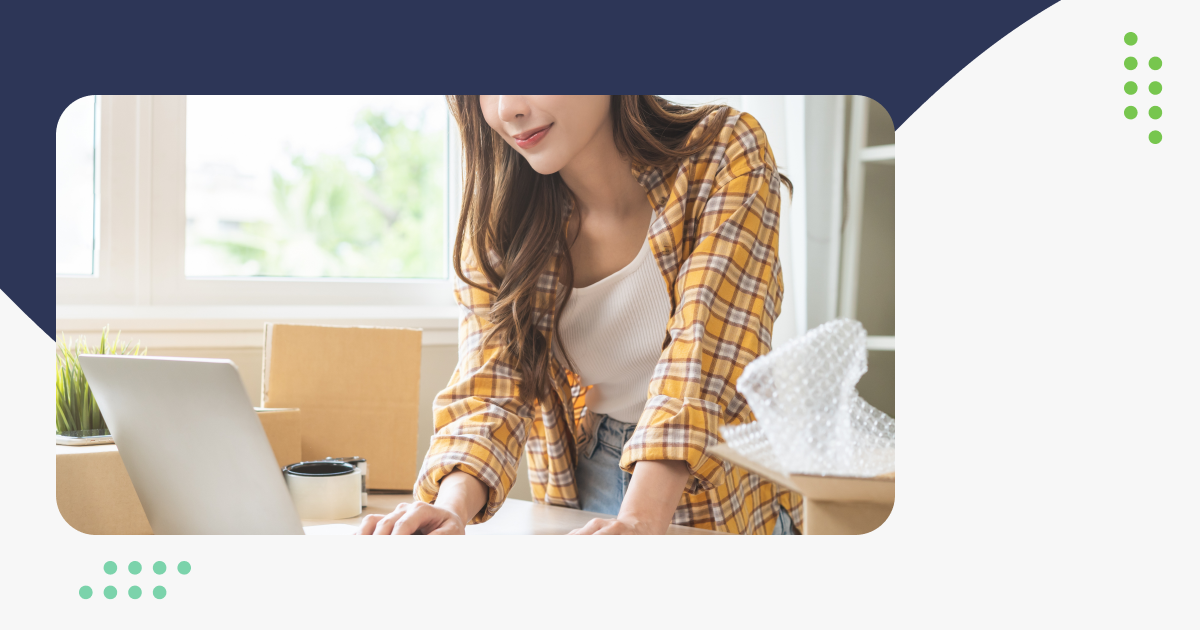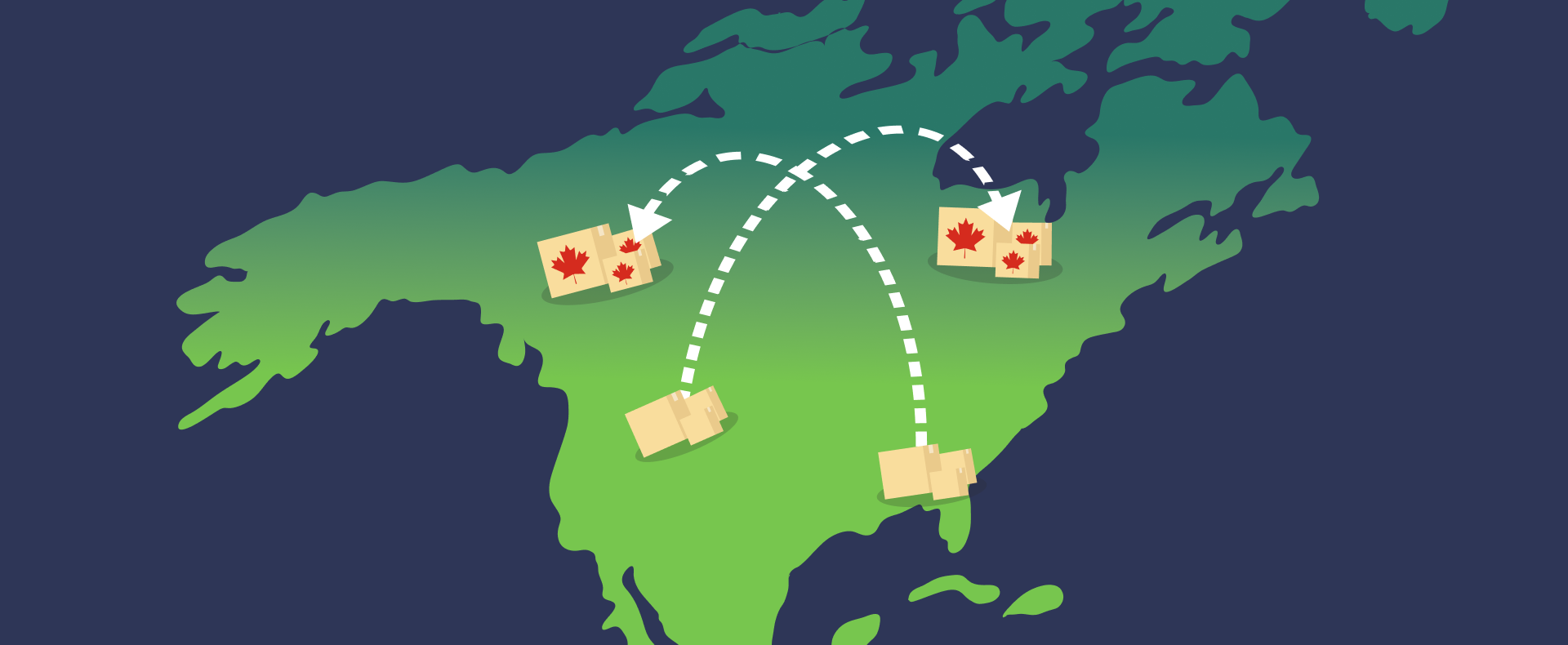Instagram 101: How to Set Up and Use Instagram for Your eCommerce Business
Third in a series
In previous posts we’ve discussed why Instagram is important to your eCommerce business, as well as putting together an Instagram strategy. Now we’d like to cover how to set up and use Instagram.
While you may be eager to set up an Instagram account for your business, you should spend some time looking at how other retailers are using Instagram. While you don’t want to be a copycat, it’s a big help to understand the landscape. You can also get timely advice from services like Hootsuite and Kissmetrics, which offer beginner’s guides to using Instagram.
Here’s a step-by-step strategy for building a powerful presence on this global social media site:
- Set up an account for your store. You can do this by downloading the mobile app, registering with Facebook or going to instagram.com and entering your email address. The third option may be easiest for managing the account from your office. You should also choose a secure password.

The new Instagram logo
- Add your user name, bio and profile picture. Next, you need to fill out the profile for your business. Your user name should match the name on your store’s other social media accounts. The real name here would be your store’s name.Then, you can select one image as your profile picture. This should probably be your logo or brand. You can also include a brief statement (up to 150 characters) about your store, such as your slogan or marketing statement. You can also include any branded hashtags you want others to use. Since this is the only place on Instagram that you can include a link to your website, so be sure you have the right URL address in place. However, you can change that link at any time using the “Edit Your Profile” button, making it easier to launch and track your social media campaigns. You should also enable push notifications from everyone for likes or comments on your posts as well as followers.
ShipStation customer FringeSport
- Learn how to navigate Instagram. This powerful app allows you to take photos or videos with the Instagram camera or share photos from the photo library on your smartphone or tablet. To access the camera, simply tap the center icon in the toolbar at the bottom of the screen. Instagram also has a “Search & Explore” function that lets you find people to follow, search for users, and explore hashtags. Just tap the magnifying glass icon in the toolbar Instagram’s Home lets you see the photos you’ve posted as well as those of your followers. You can like and comment on those images by accessing “Feed” in the toolbar. Another feature is the Activity tab, which shows likes and comments on your posts. Simply tap the speech bubble icon in the toolbar.
- Finding people to follow. It’s easy to find users to follow your Instagram feed. In your profile you can tap a button with three dots (Android) or a gear (iOS) and get suggestions for your Facebook friends on Instagram, other suggested users, or people on your phone’s contact list. You can also tap “follow” next to those users whose posts you’d like to see in your feed. Once you’ve taken care of that step, you can use the Search & Explore tab to connect with more users. You can tap “People” to see users that you might like to follow. You can also search for users using hashtags.
- Posting and engaging. Now, it’s time to start posting photos and videos and engaging Instagram users. Be sure all your images are high quality and meet your store’s brand guidelines. Because most users will see your images on a mobile device be sure they look good on a small screen. You can also cross-post your photos and videos to other social media platforms to maximize the impact. Along with posting your images, be sure to like and comment on the posts from your followers. It’s a great way to build the engagement that leads to more traffic, bigger shopping carts and more sales!
Happy posting! Check back, as we’ll be publishing additional posts on how to get the most out of Instagram.