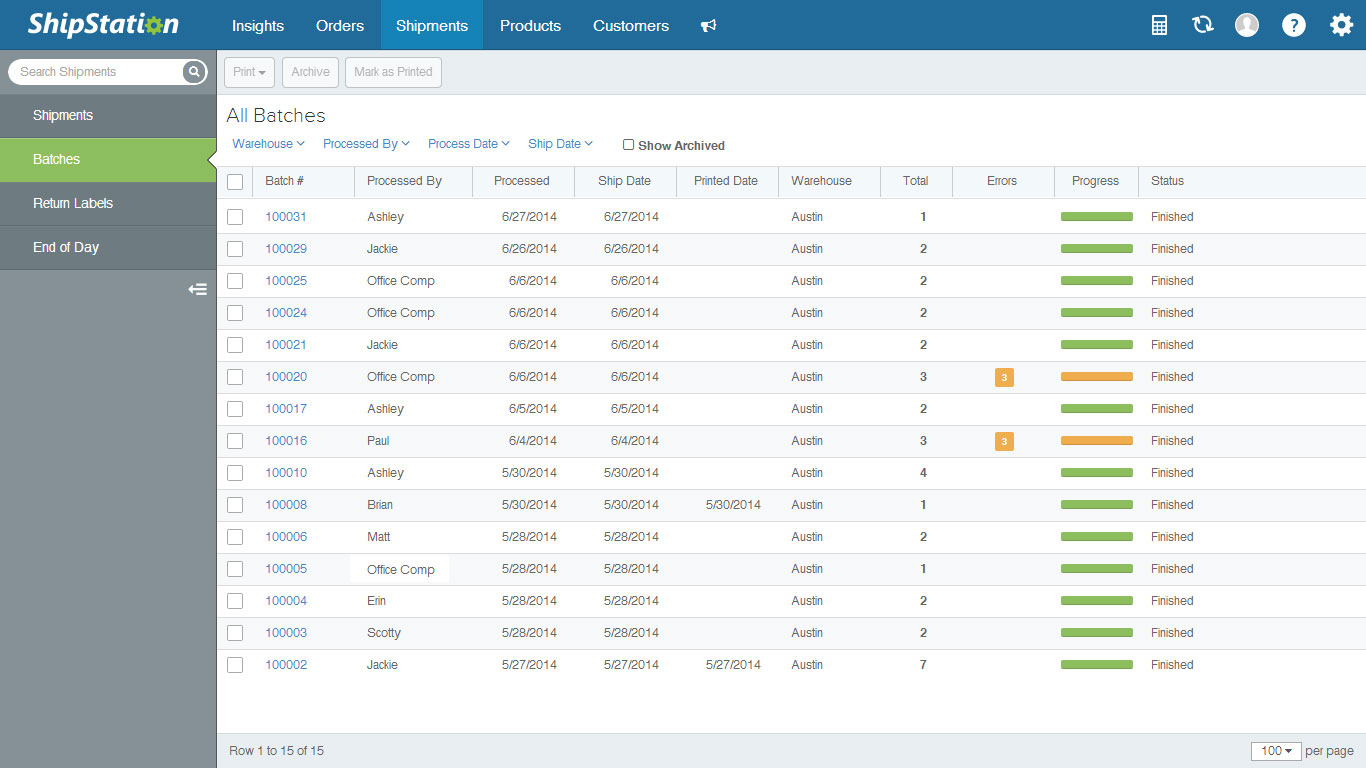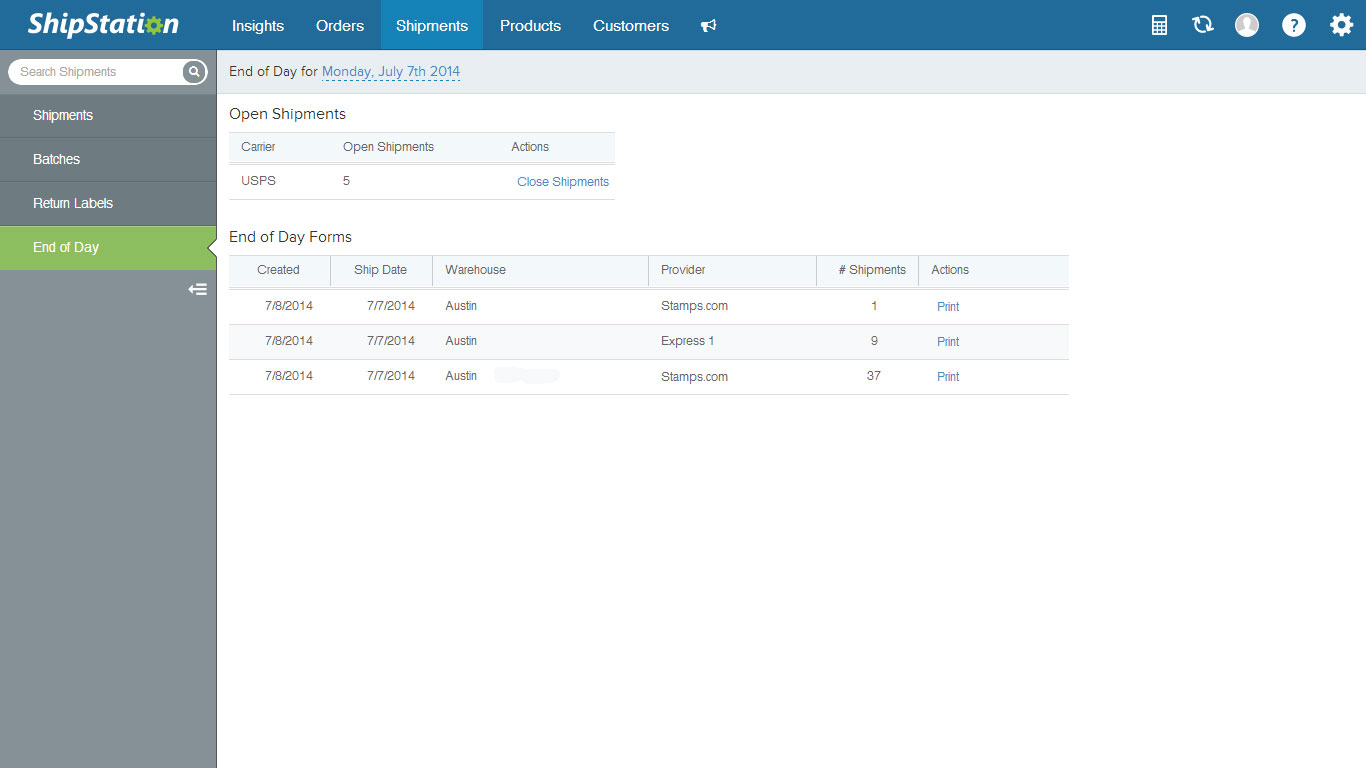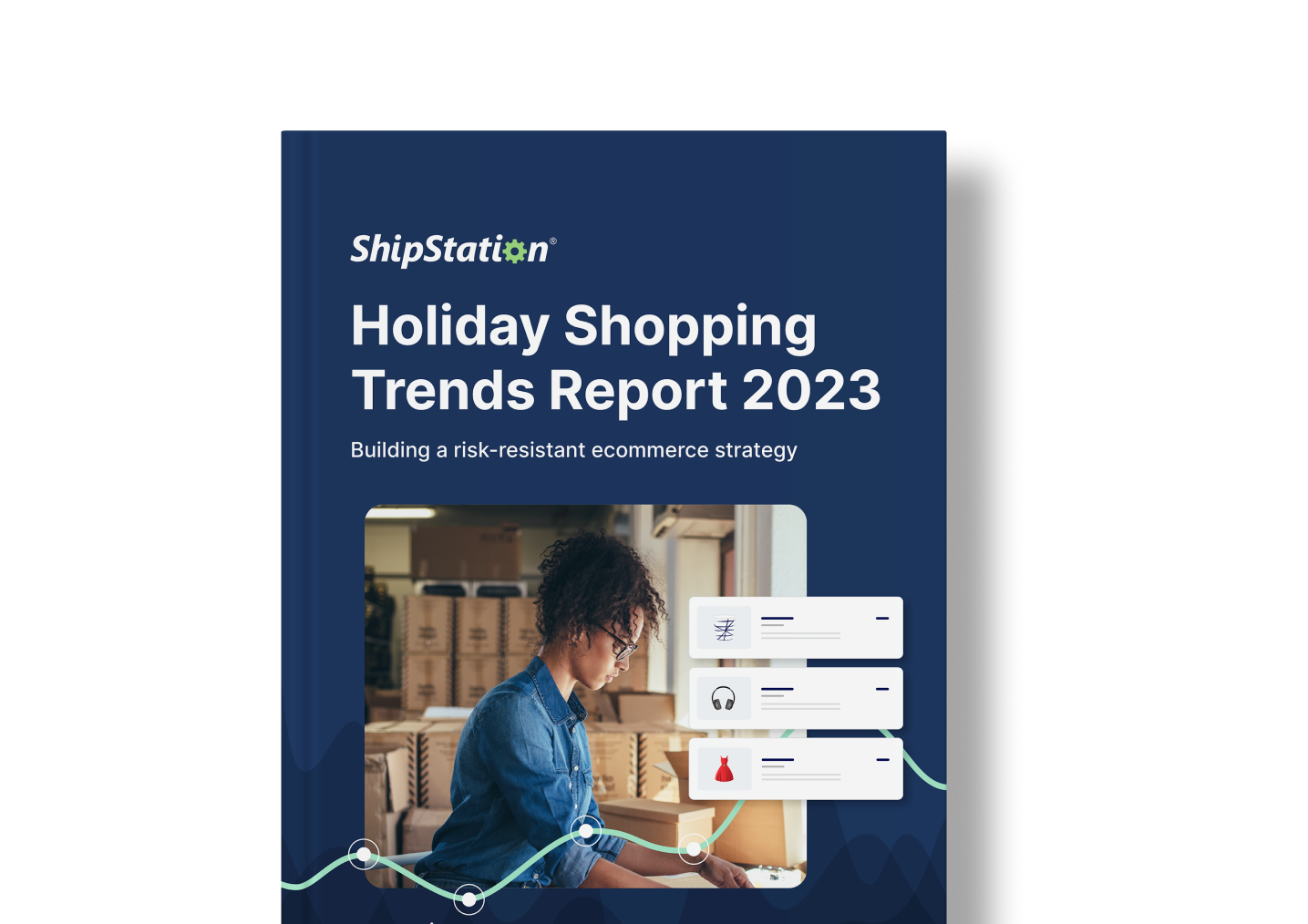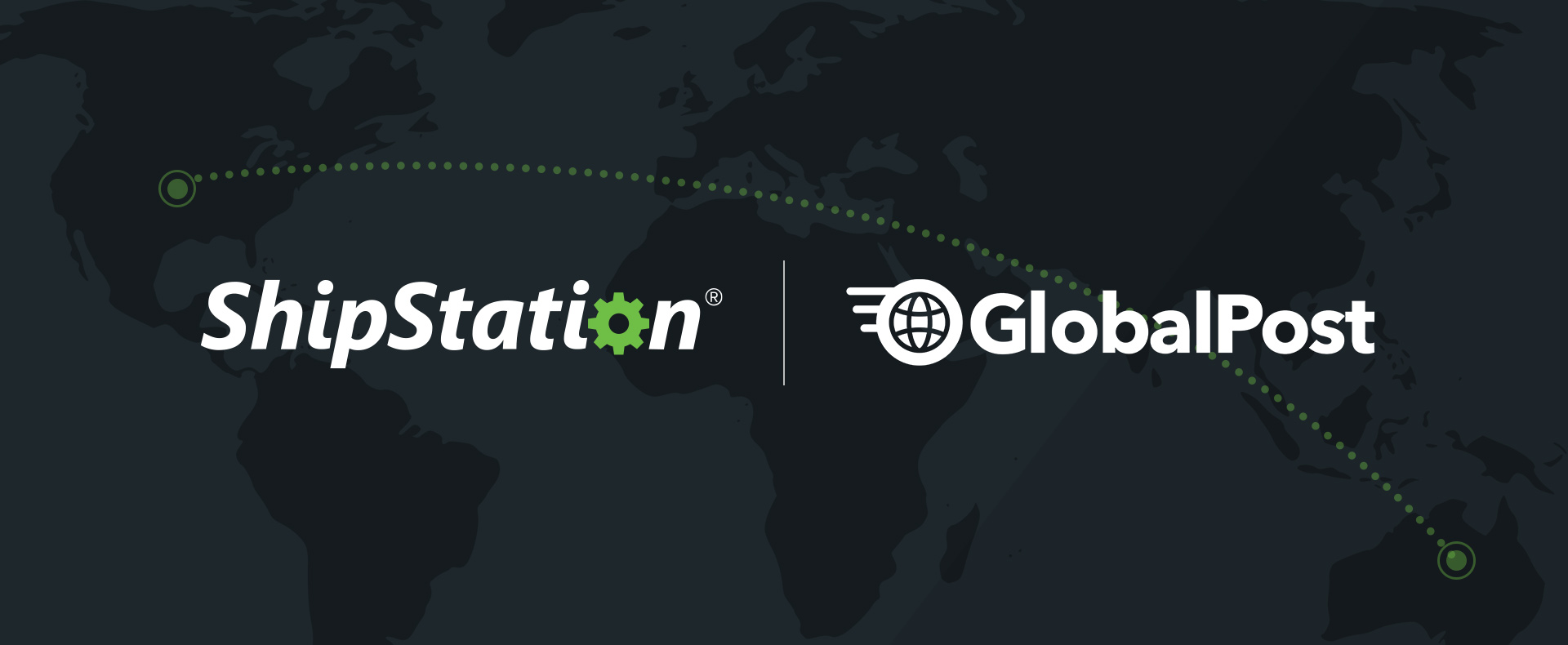Welcome to the new ShipStation – Part 3
So far we’ve shown you the Insights page and the majority of the Orders screen—at least in relation to processing orders. Today, let’s go over what’s changed with label creation and your shipments pages.
Creating Labels
Label creation is a bit easier now with some of the changes we’ve made not only on the Orders page—which we went over yesterday—but also from a change in the process and how it happens on screen.

First, yesterday we told you about the new Status column. Whenever you process labels, whether by placing them on hold, cancelling, or shipping them, the app will grey out the order’s line that lets you know the order’s moved from the Awaiting Shipment status.
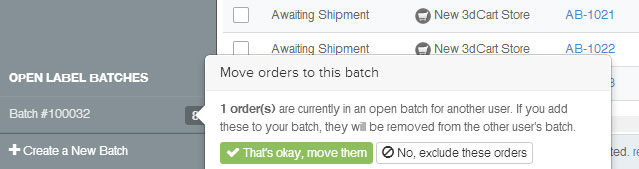
Now, creating labels in bulk has also been streamlined to help you stay where you were working. First, we’ve replaced the Loading Dock with “Open Label Batches”, and you can now have up to 5 of them per user. Each of these batches are aware of each other, so if someone tries to put an order into a batch when someone else has already done so, it’ll prevent that unless the user overrides it. This is complemented by the Open Batch # column that’s also an addition to the new ShipStation.
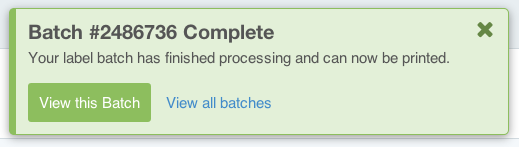
You can add orders to a batch by your usual methods of dragging & dropping them, and there have been some massive speed improvements&emdash;so much so that there’s no longer a limit of 500 labels per batch. When you do process a batch, it’ll process in a popup window that can be dismissed at any time. We’ll also notify you in a toast window when a batch is complete.
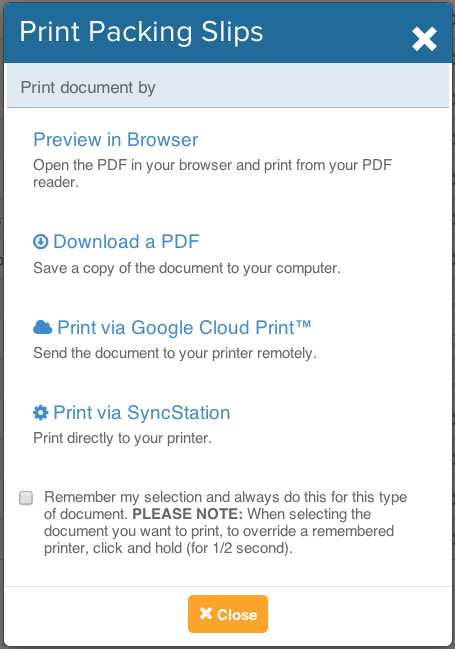 When you print your labels, you’ll also now have a new screen popup with your printing options. While we’ll go more into this tomorrow, you can set defaults that are saved per user browser (which will allow for multiple print configurations per account). To print via an option other than your default, click and hold the print button to bring up this menu again.
When you print your labels, you’ll also now have a new screen popup with your printing options. While we’ll go more into this tomorrow, you can set defaults that are saved per user browser (which will allow for multiple print configurations per account). To print via an option other than your default, click and hold the print button to bring up this menu again.
Managing Your Shipments
The pages for managing your shipments are all still here, but now have some added improvements. In addition to the on-the-fly filters available on each page, the search has again been compacted just like on the Orders page. The majority of the changes, however, lie on the Batches page.
As you can see with the above screenshot, you can now see by whom and when a label batch was created, on what date it was printed, as well as filter your batches by warehouse, date, and more. You’ll also be able to print customs forms from the Print menu under Other Forms.
The End of Day forms page has also been reformatted to give you a better idea of what shipments still need to be closed out for the day. Change the date as necessary to see those days shipments and the EOD forms you’ve created.
That’s it for creating your labels! Our last feature overview for the new ShipStation will be tomorrow with Angel, so come back then to read all about it!
Want to just dive right in? Login to your account and click on the “Check out the new version” button in the top bar. Don’t yet have an account?