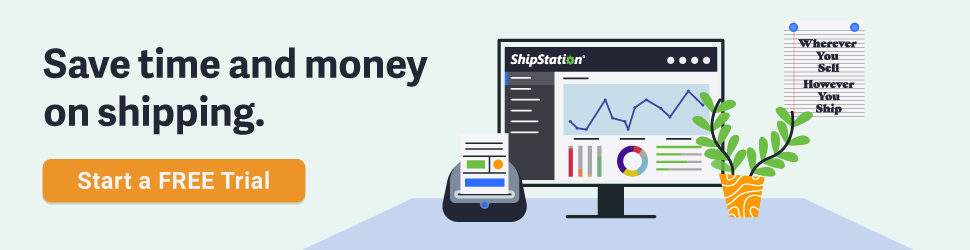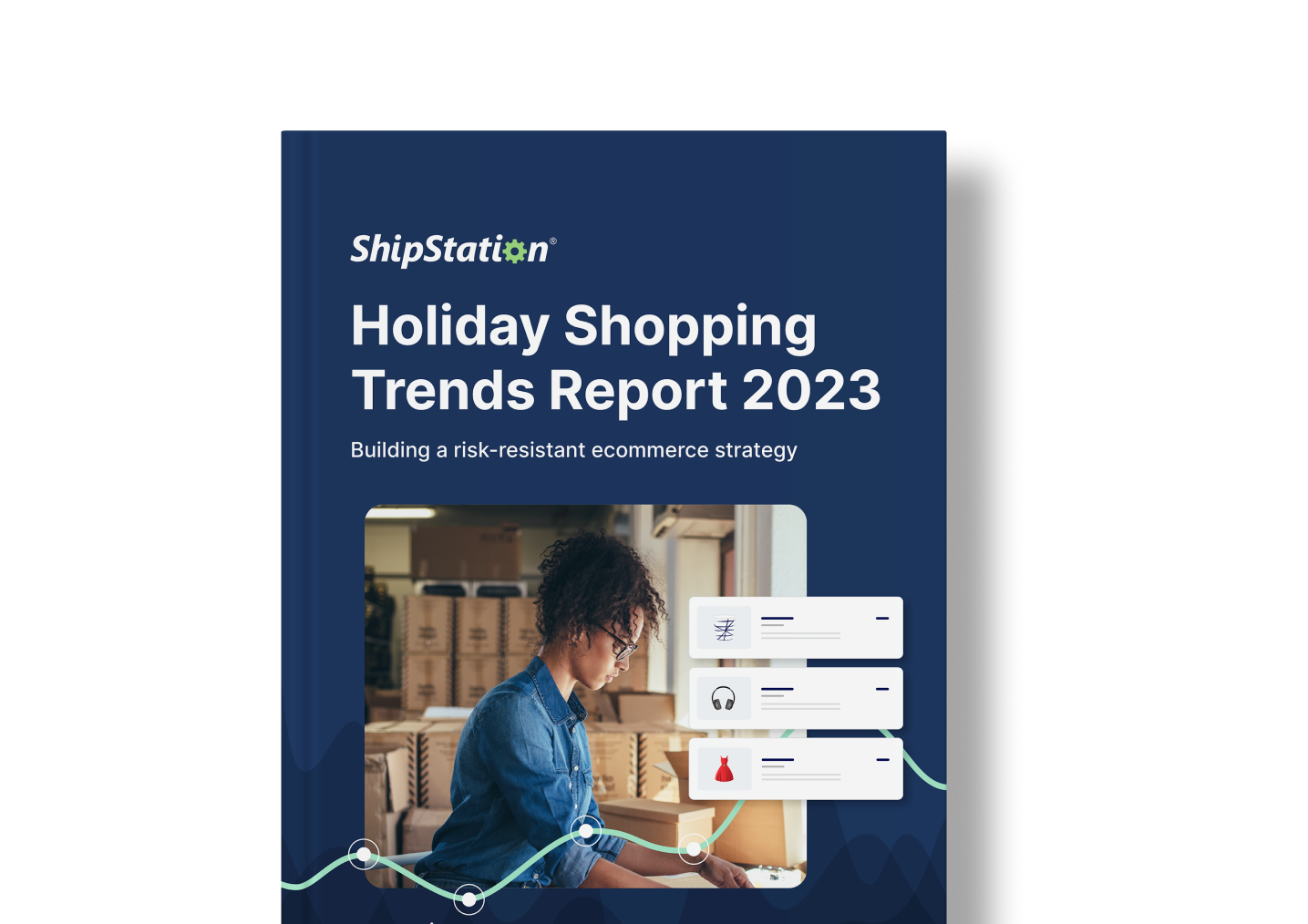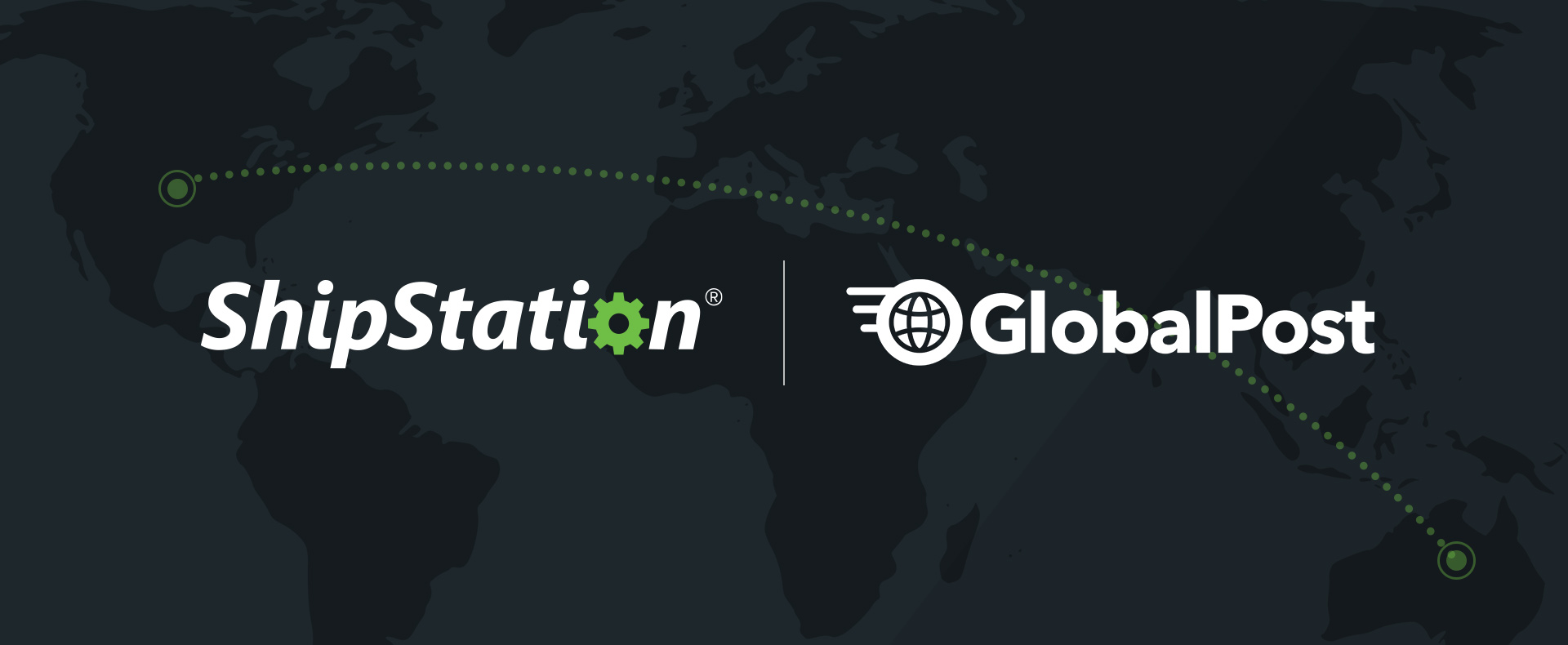ShipStation 101: Weight-Based Automation Rules
It’s that time again—ShipStation 101! Now that you know what the Packing Slip and Pick Lists can do, and when it’s best to use each, let’s shift gears to ShipStation’s Automation Rules and how they can help save you $$$.
I want to get this out there now, before we get too far in: this edition of ShipStation 101 works under the assumption that you’re using the free Stamps.com account. If you’re not, consider it: it’s free and will save you money (not just for the accounts, but in postage, too).
Each screenshot in this article will show you the basic set-up for the rule discussed. You can tweak it, of course, adding different package types or even more actions (apply a specific packing slip, add a tag, etc.). What we’re presenting are the bare bones to get these rules in place. Don’t be afraid to change them up and play around—you can always change things back!
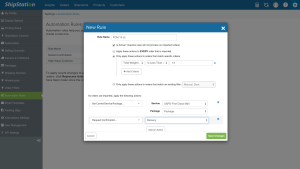 Time and time again, we see First Class Mail as one of the cheapest mailing options. On top of that, if you use a package type of “Package” or “Thick Envelope” with Delivery Confirmation, you get tracking for FREE (and who doesn’t like free?). Any other package type and the USPS will NOT provide tracking for the Delivery option. Set a rule to look for orders 16 oz and under to always apply First Class Mail, Package, and Delivery Confirmation.
Time and time again, we see First Class Mail as one of the cheapest mailing options. On top of that, if you use a package type of “Package” or “Thick Envelope” with Delivery Confirmation, you get tracking for FREE (and who doesn’t like free?). Any other package type and the USPS will NOT provide tracking for the Delivery option. Set a rule to look for orders 16 oz and under to always apply First Class Mail, Package, and Delivery Confirmation.
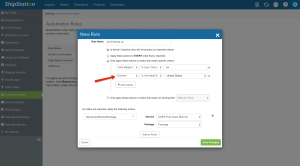 International orders up to 4 lbs (64 oz) can go out First Class Mail International and setting up that rule is just as straight-forward as the first! Just make sure to add an extra criteria: Country is not equal to the United States. Tracking is less prevalent among international services, especially once the package leaves the US, so bear that in mind, too.
International orders up to 4 lbs (64 oz) can go out First Class Mail International and setting up that rule is just as straight-forward as the first! Just make sure to add an extra criteria: Country is not equal to the United States. Tracking is less prevalent among international services, especially once the package leaves the US, so bear that in mind, too.
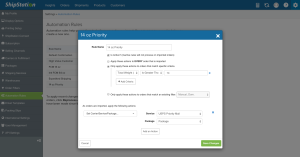 But what about domestic orders OVER 16 oz? Easy: Priority Mail. For this rule, we’ll be setting the weight for 17 oz and heavier. While our example shows package type “Package,” if you have Flat Rate boxes or your own packaging, just select it there instead of “Package” and you’ll see it showing up as orders import in.
But what about domestic orders OVER 16 oz? Easy: Priority Mail. For this rule, we’ll be setting the weight for 17 oz and heavier. While our example shows package type “Package,” if you have Flat Rate boxes or your own packaging, just select it there instead of “Package” and you’ll see it showing up as orders import in.
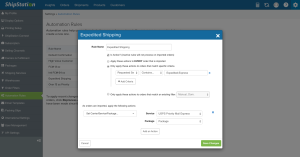 Lastly, Expedited orders. Most folks will offer their customers an Expedited service, and rightly so. Once again, Stamps.com is there to help with Priority Mail Express. Depending on the USPS and the order’s destination, it can sometimes be overnight delivery which is crucial when your customer needs an item fast. For the criteria, you’ll want to select “Requested Service (Marketplace Mapping)”. What’s important about to note about the criteria is the semi-colon and NO space: that combination tells ShipStation to look for orders that come in with a marketplace selected service of Expedited OR Express.
Lastly, Expedited orders. Most folks will offer their customers an Expedited service, and rightly so. Once again, Stamps.com is there to help with Priority Mail Express. Depending on the USPS and the order’s destination, it can sometimes be overnight delivery which is crucial when your customer needs an item fast. For the criteria, you’ll want to select “Requested Service (Marketplace Mapping)”. What’s important about to note about the criteria is the semi-colon and NO space: that combination tells ShipStation to look for orders that come in with a marketplace selected service of Expedited OR Express.
And there it is! Four simple rules to make shipping less of a battle. Check back in on Monday for a new topic and tweet at us with #ShipStation101 to let us know what YOU want to see covered here!
Want to see our past posts + a little more? Check this out!