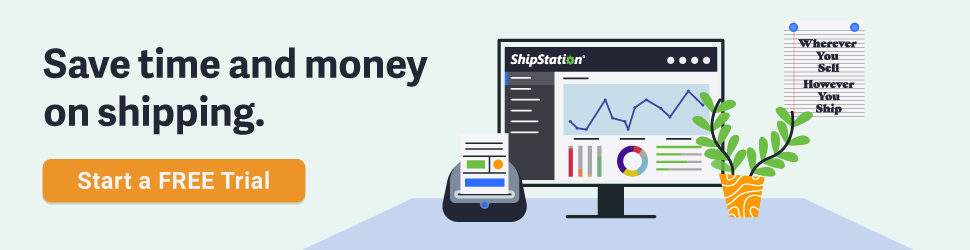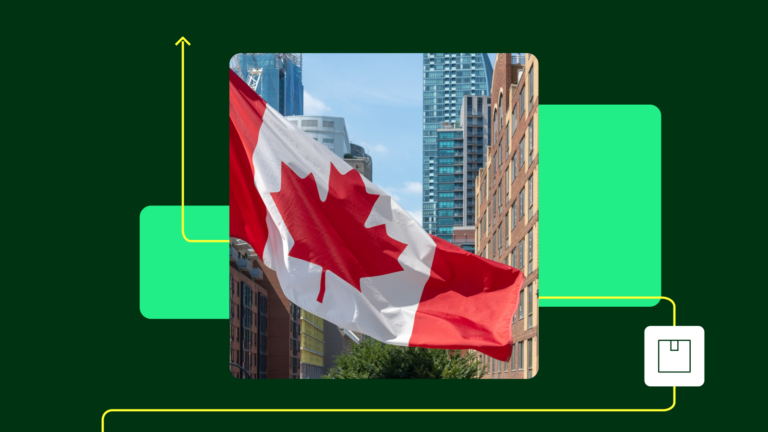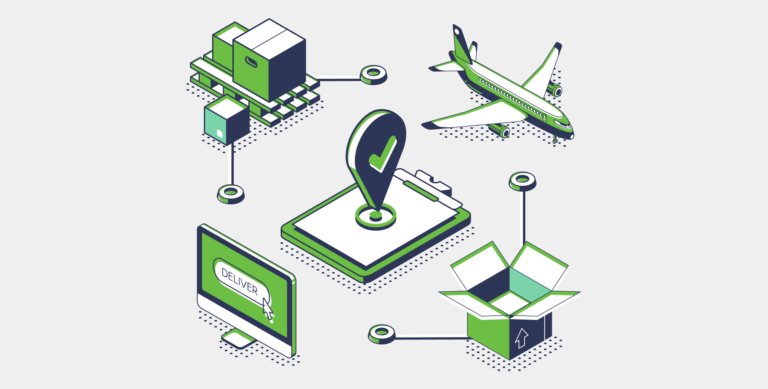How to Drives Sales with an Ecommerce Pinterest Account

In a recent post, we shared reasons why Pinterest is an excellent platform to drive ecommerce traffic and sales. You also learned how and why to create a Pinterest business account. You can check out that article here.
After setting up your ecommerce Pinterest business account, you’ll want to begin creating Pins and Boards. Here’s how.
Create a Pin
To create a Pin on your desktop, you’ll see the red button with a plus sign inside on the upper right side of your account, when it’s opened. You’ll choose “Upload image”.
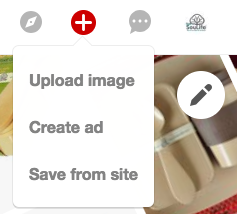
When you choose “Upload image” on your desktop, you’ll get to this screen:
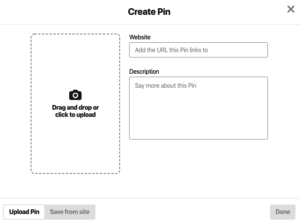
You’ll then upload your image, add a URL that the pin links to (you can choose one), and include a description (see Relevance, below). Once the Pin is uploaded, you’ll be able to choose which board to place it on or you can create a new board to pin images on.
Create a Pinterest Board
To create a new board on your desktop, go to your account, and click on the “Boards” menu. You’ll see the “Create board” option on the far left of your screen. Just click on the plus sign to create the board.
On your mobile device, you’ll need to go to an image you’d like to pin, and then you’ll be able to choose an existing board or create a new one.
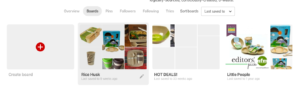
Drive Pinterest Sales
According to Persuasion Nation, there are four main factors that are known to influence Pinterest’s Smart Feed algorithm (updated in late 2017) and whether or not your pins show up on Pinterest:
- Domain Quality
- Pin Quality
- Pinner Quality
- Relevance
Let’s dive into how these factors impact the success of your ecommerce Pinterest account.
Domain Quality
Pinterest wants to make sure that you have a quality website. In order to do that, it needs to track information, such as how popular pins from your website are, and if your site offers high-quality content.
Here are the ways to improve your domain quality ranking:
Step 1. Convert to a business account if you haven’t already done so.
Step 2. Verify your website to show Pinterest that you are a legitimate pinner.
Step 3. Enable rich pins on your account.
Our previous post has instructions on how to complete these steps.
Pin Quality
There are many ways to increase pin quality, including:
- Image quality. When I did a quick search for “Father’s Day Gifts,” here are a few pins that showed up near the top of my feed:
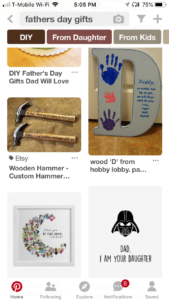
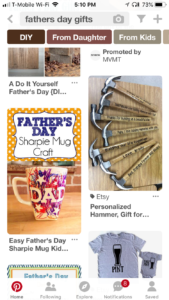
Let’s take a look at the pins featuring personalized hammers.
While these are similar products, they are from two different sellers, with two very different images. These are the actual sizes of the pins. The first is a square shape and includes two hammers. The second is a portrait shape and contains seven hammers.
Obviously, the portrait shape had room for more items. But the words on the hammers are easier to read — probably because the image was zoomed in on and the background is lighter. The difference in the visual quality of these images could very well make or break a buying decision.
According to Curalate, images that contain less than 30 percent background (e.g. whitespace) are repinned the most. That means that your image should take up most of the space; don’t leave much background space.
- Right size. According to Pinterest, pins are organized into columns, so vertical Pins take up more space and tend to stand out more on Pinterest. The ideal ratio for a vertical Pin is 2:3 — 600px wide x 900px high. Square images — 600px wide x 600px high — can work well, too. If you create an image in the free graphic tool Canva, it offers an existing vertical template you can use to create pins:
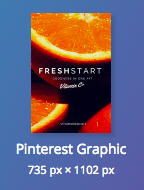
- Color matters. According to a Plos One study, images that contain red, purple, and pink are shared most on Pinterest. Researchers also found that blue, green, black, yellow-green, and yellow all had a negative effect on Pinterest shares. The hands-down worst performers were black and white images.
Pinner Quality
Pinner quality is Pinterest’s rating of you as a content creator and manager. It considers the quality of your pins and your activity level. Here’s how to increase the pinner quality of your ecommerce Pinterest account:
- Active daily pinning. The recommended number of pins is 10-50 per day. Gulp! If this intimidates you, it may be helpful to learn that there are several free and inexpensive options you can use to automate scheduling and posting of pins – including Tailwind, Hootsuite, and Buffer.
- Re-pinning popular pins. This is an easy way to prove your ability as a content curator. You can search the “Popular” category or Repinned.net for the most repinned Pinterest pins by category.
Relevance
The Pinterest platform is actually a huge search engine, searchable by keywords. Including the right keywords in your pinning activities will make a tremendous difference in your pinning success. Here are some places where you can include keywords on your Pinterest account:
- Pinterest profile
- Pinterest boards
- Pin descriptions
- Pin image names
- Blog posts (if you’ve enabled rich pins)
- Buyable pins
- Hashtags
- Board sections
For a detailed look at how to choose Pinterest keywords, check out this excellent article in Persuasion Nation.
Moving Forward
We’ve shown you how to create pins and boards, as well as ecommerce Pinterest techniques that will drive pin views and sales. Don’t wait any longer to implement your Pinterest marketing program!