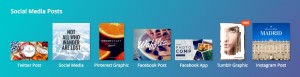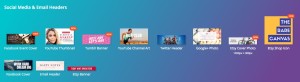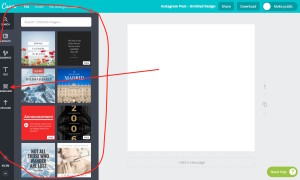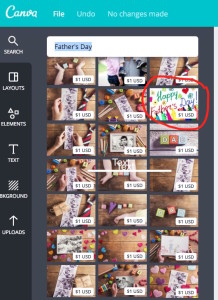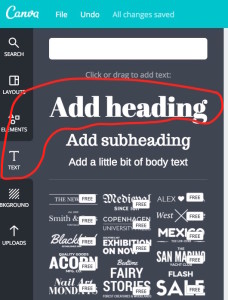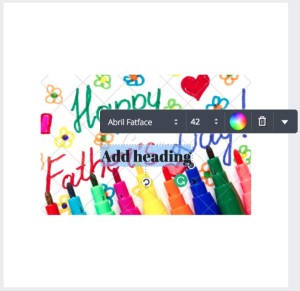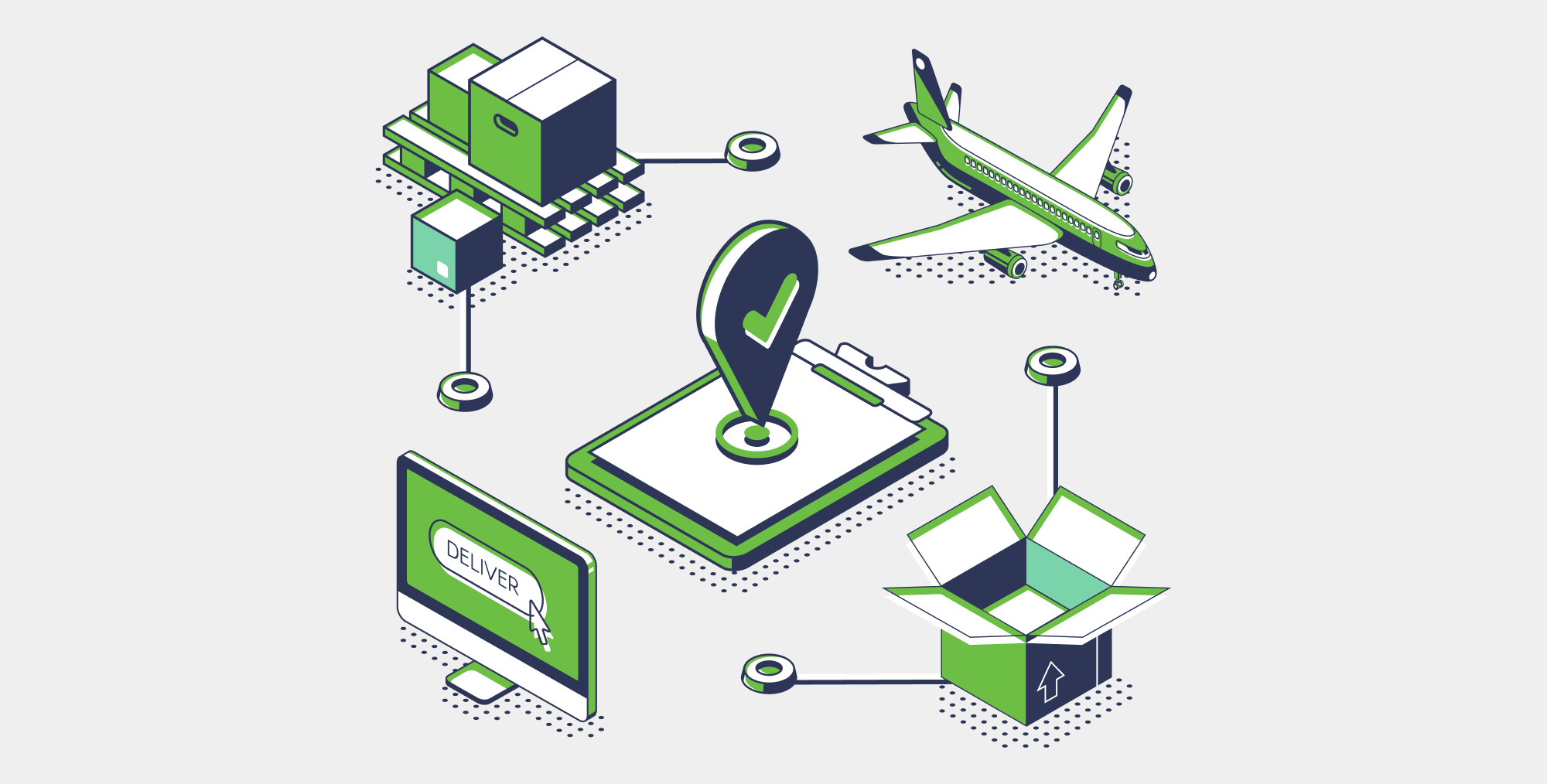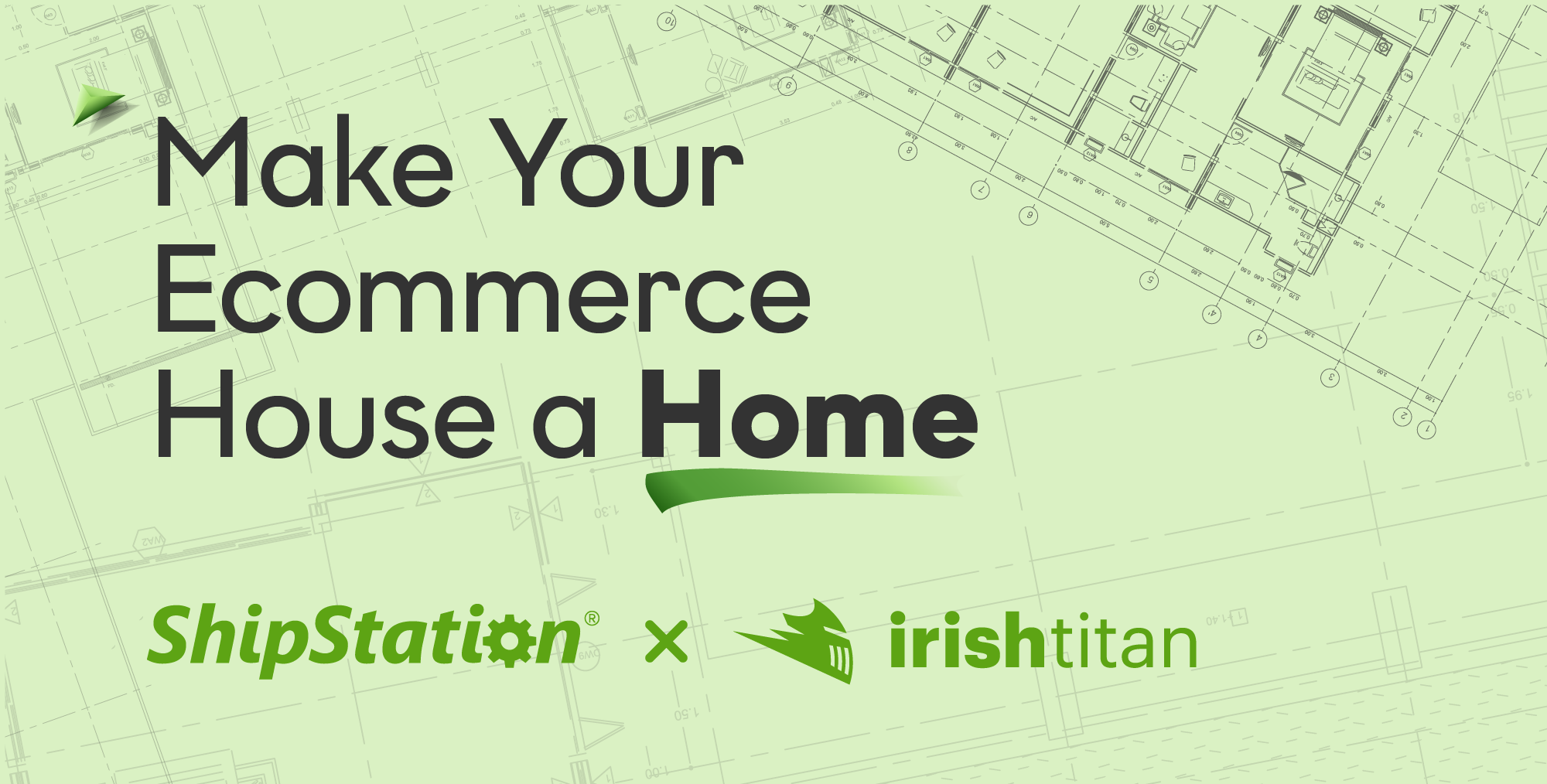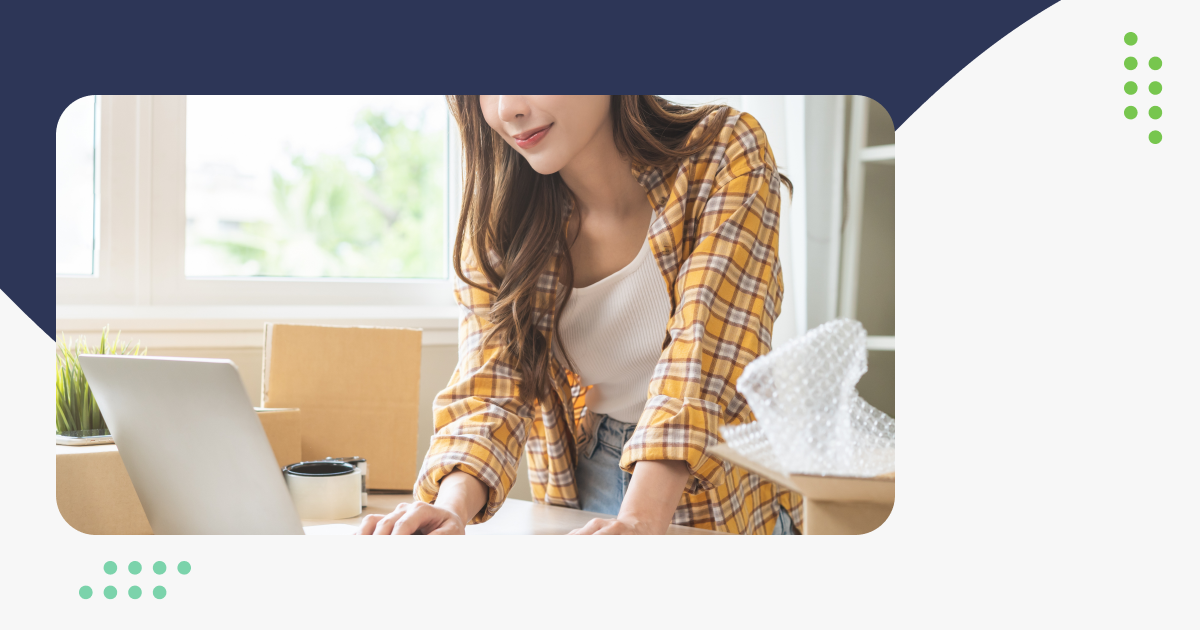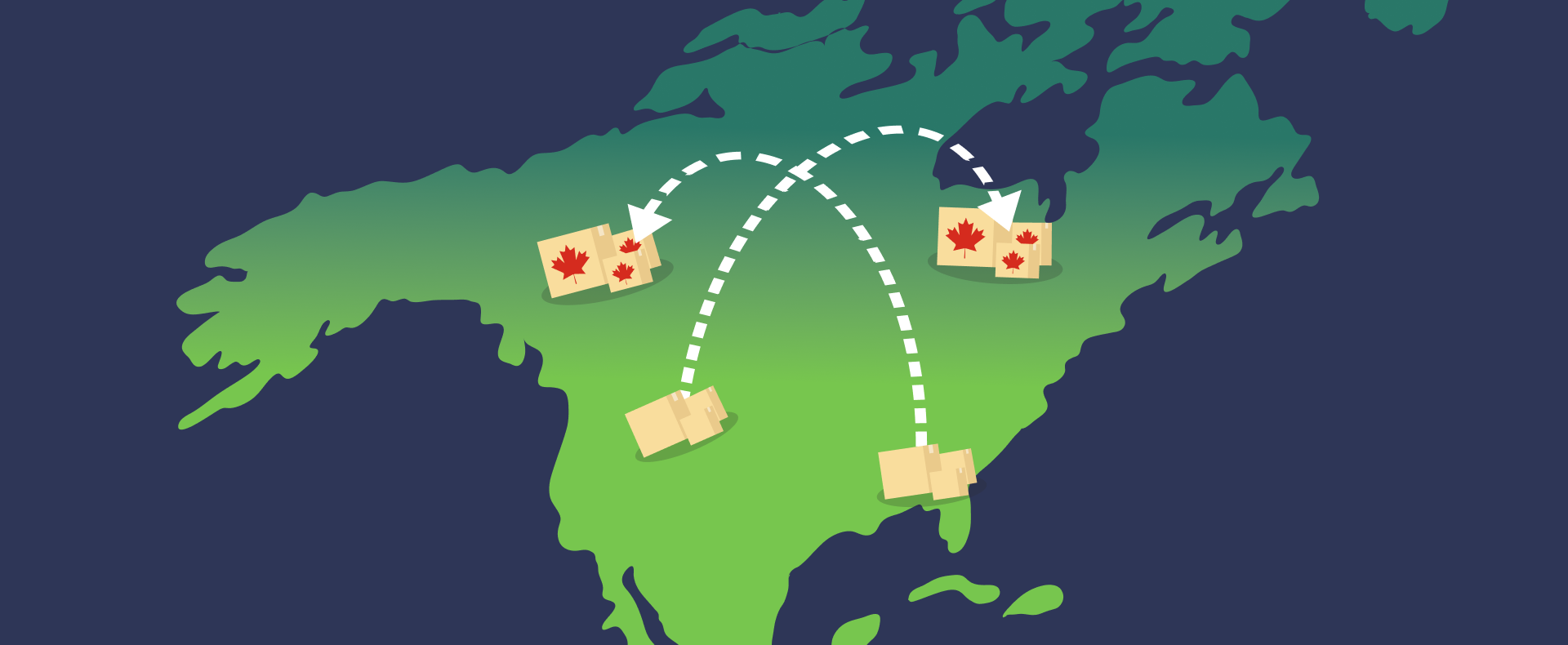The Five-Minute Guide to Creating Free and Fun Social Media Graphics with Canva
Are you looking for a way to quickly and easily create great images for your social media efforts?
We’ve been using a great tool that can help. It’s called Canva. You can start by setting up a free Canva account.
What is Canva?
According to Wikipedia, Canva, which launched in 2013, is an online graphic design platform. It offers free access to a wide assortment of design tools and options, as well as premium options for paying customers. Guy Kawasaki, former Apple executive, joined Canva as its chief evangelist in April 2014. Reports show that the company has over seven million users, and is growing by 30,000 users each week day.
Why is it so popular? Because it makes creating graphics easy! Of course, the graphics don’t compare with programs like Photoshop, but for most eCommerce needs, Canva is just fine.
Creating Social Media Graphics
While Canva offers the ability to create all kinds of marketing materials, our focus today is on the ways that Canva can help with your social media graphics. The list of social media graphics that Canva provides is continually updated, but as of today, April 12, 2016, here is what is available:
Social Media and Social Media Header Graphics
When you click on each type of graphic, you’ll be in a template that is exactly the right size for that type of social media. No worries about resizing!
Let’s see how easy it easy to create a graphic.
Example: You’d like to create an Instagram image for a Father’s Day sale. Once you click on “Instagram Post,” you’ll come to this screen:
You can choose layouts and backgrounds, but to make this easy, let’s just stick with a plain white background.
Step 1: Choose or upload an image. If you don’t already have a graphic regarding a Father’s Day sale, you can find free and inexpensive images at many sites. Canva also has a library of over one million stock images that cost either $1 or are free. Here are some for Father’s Day:
Step 2: Create text in all sizes and fonts.
Once you’ve chosen a Text option, you can click on it and it will be added to the image:
Then you will be able to change the text, font type and size, and can also move the heading wherever you’d like. You can also move the image or any of the individual components of the image:
Step 3: Personalize your image by adding your company name, website address, logo or products.
That’s all it takes to create a social media graphic in Canva!
You can also customize it further, by adding promo codes, sale dates, and more.
But wait, there’s more. You can also create headers for your Facebook, Twitter account and more, and change them to fit the season or specific holidays.
Summary
We’re all looking to save time and money, and this tool does both. Don’t wait — spruce up your social media efforts quickly and cheaply with Canva today!