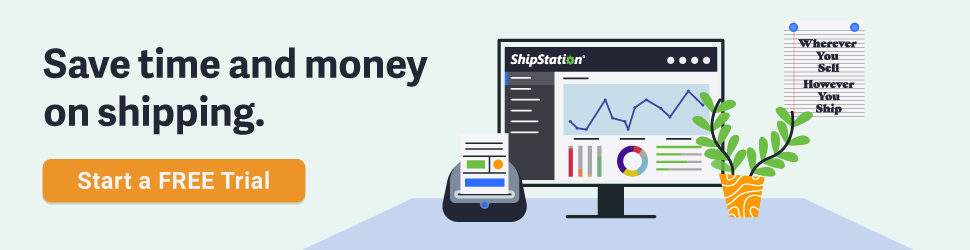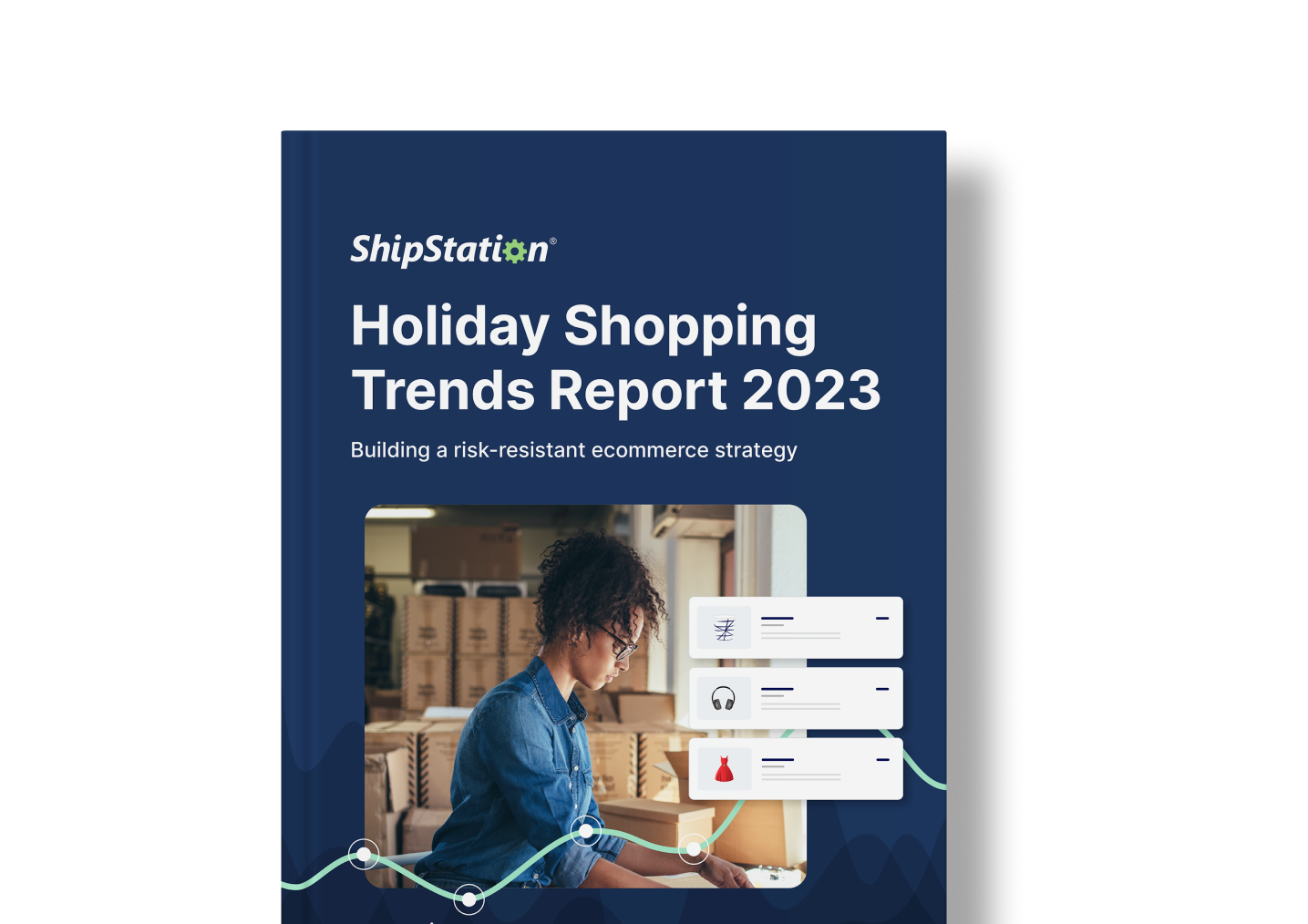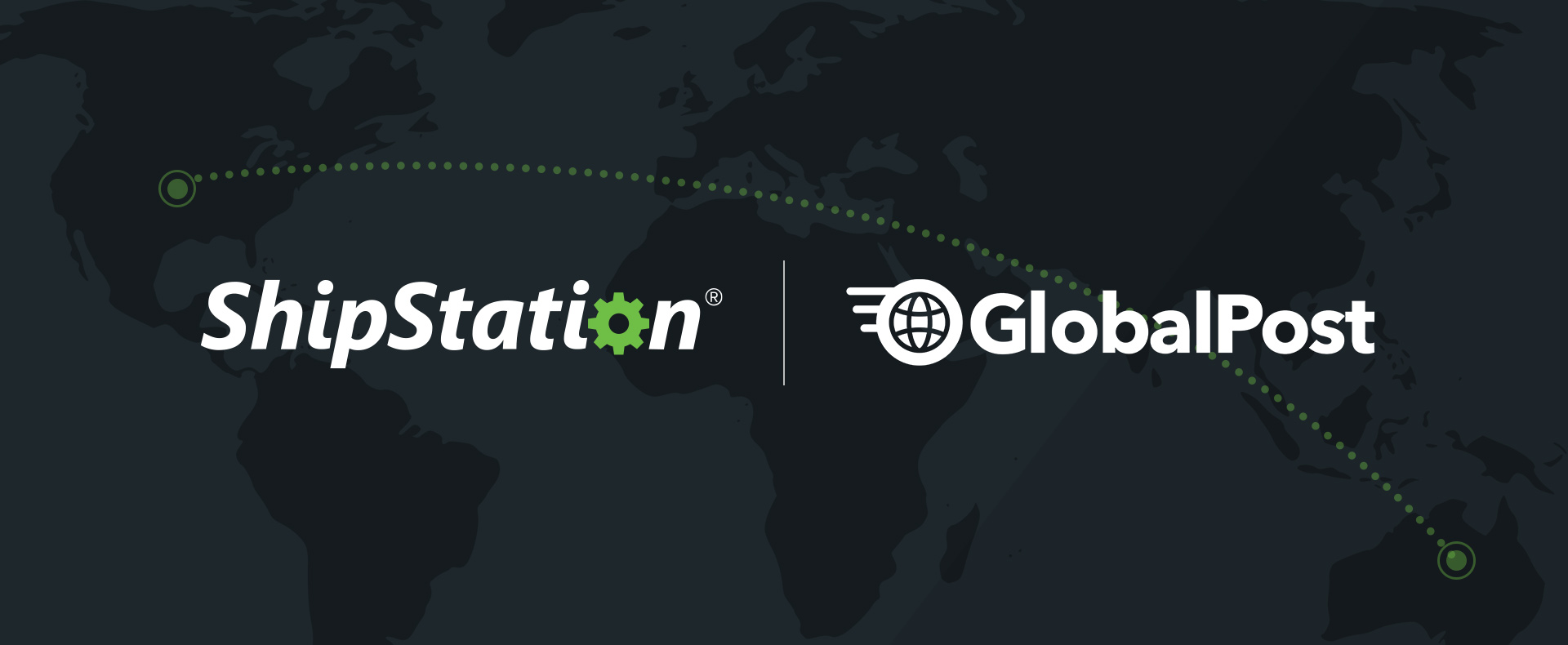ShipStation 101: Testing, Part 1: Stores
Welcome back, knowledge-lovers! We’re through with the Orders and Product panes and we’re going to veer off into different territory: testing.
Generally, folks test in one of two ways, or possibly both: testing your marketplace and testing shipping. We’ll tackle them one at a time, as usual! Testing your marketplace is up now.
First things first: you need to connect whatever store you’re attempting to test with. If that’s WooCommerce, Magento, Amazon, Shopify, etc., etc., connect that store from Account Settings > Selling Channels > Connect a Store or Marketplace. If you’ve already created test orders in that marketplace, they should import now. If nothing comes in, just send Support a ticket with the order number and date of the oldest order you need imported and we’ll help you out.
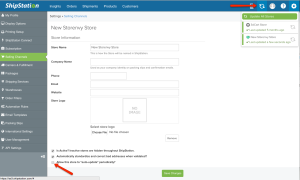 Now, if the orders don’t immediately come in, you can also try refreshing the store manually, especially if the store isn’t currently set to automatically import orders. The manually update (which I always recommend), head up top to the 2 arrows in the shape of a circle. To set the store to auto update, it’s back to Account Settings > Selling Channels. Click on Edit next to the store and check the box for auto update.
Now, if the orders don’t immediately come in, you can also try refreshing the store manually, especially if the store isn’t currently set to automatically import orders. The manually update (which I always recommend), head up top to the 2 arrows in the shape of a circle. To set the store to auto update, it’s back to Account Settings > Selling Channels. Click on Edit next to the store and check the box for auto update.
Now that the store is set-up and pulling in orders, what’s next? As long as your statuses are mapped right (this can be set when you initially connect the store and you can modify from the store settings), you can create test orders in your marketplace in each status to make sure everything imports correctly. Update the statuses in the marketplace and see them update in ShipStation, too. We’ll cover testing shipping next week, which is another something we recommend you do here.
Let’s say, after testing, you don’t want to see these orders anymore in ShipStation. Create a status in your marketplace, like “Testing”, and move your orders into that status. De-activate your store (you guessed it—back to Account Settings > Selling Channels) and create a new integration. Removing the store removes the test orders, and by placing them in a marketplace status that isn’t recognized, you’ll never see them in ShipStation again!
Next week, we’ll focus on the second part of testing—creating labels. Check back on Tuesday (Monday’s Memorial Day, so enjoy it!) and we’ll take you through it.
Want to see our past posts + a little more? Check this out!