Picking, Packing, and Printing Orders
When you start using ShipStation, you realize that it is more than just a computer program. It is a way to connect your warehouse with your customers’ parcels. Efficiency is key. Sure, our import automation processes save you a lot of time and reduce data entry, but those would be nothing without a real-world component to that automation. ShipStation helps streamline picking and packing workflows by verifying contents of packages and creating clear worker roles for shipping. Now that we’ve gone over some of ShipStation’s key software components, let’s dive into more of the hardware side of things from scanners, printers, and how the mobile version of ShipStation’s app lets you use your phone as a shipping tool.
How to Pick Orders
ShipStation offers more than just a way to print labels. It is also a shipping management tool that gives you efficient ways to pick the items for your orders, verify the items in the orders are correct, and pack them into boxes without fear of missed or double-shipped items. To start out, these are ways you can figure out which items need to be picked within ShipStation.
Packing Slip
Packing slips are commonly included with an outgoing parcel to show which items are in a customer’s order. Some businesses, especially smaller ones, just use packing slips to pick and pack items into the package. This can work if you are printing orders individually. But once you start packing multiple orders at once, it’s best to move to something with a larger scale.
*NOTE: A lot of ShipStation’s scan-based workflows utilize a packing slip.
Pick Lists
Pick lists are item-centric documents that let you see which items were ordered in the current batch of orders you’re processing. These are frequently not picked at the same time as they are packed. Instead, they allow you to gather all the items at the same time so you can then sort and pack. These are frequently used with features like Scan-to-verify that we will go over shortly.
Order Summary
Order summaries are somewhere between packing slips and pick lists. They are like a pick list that is broken up by order number. If you can separate and sort your different items based on the corresponding order, this may be the best way to go.
Scan-Based Workflows
Scanners are very helpful for picking and packing workflows. They allow you to accurately verify the contents of each parcel.
Scan to Print
Scan to print allows you to scan a packing slip’s barcode to access the order detail modal to print the label for an order… instead of having to search within ShipStation. This saves time in picking and packing workflows when you ship multiple orders at once.
Scan to Verify
Scan to Verify takes scan-to-print a step further. It requires you to scan the UPC barcode of each order item before you can print the label. This is a good option to use particularly with new or training staff members as it further removes the risk of duplicate or wrong items.
Assigning Orders and User Roles
Assign Orders to Users
Assigning orders to different warehouse workers is another way that ShipStation lets you avoid duplicate orders being picked. It also just creates clearer pick lists for employees. With ShipStation, you can manually assign orders to employees or use automation rules to assign orders. This allows for even more hands-off shipping.
User Permissions and Restrictions
Additionally, you can use ShipStation’s user permissions and restrictions to make sure that the right employees have access to everything they need and only what they need. These are set up to make sure that only certain employees have access to credit card information, buying postage, printing labels, or viewing reports. User restrictions also make it simpler to make sure that employees assigned certain orders can only view the orders assigned to them.
Batching
Batching is a very important feature of ShipStation. Generally speaking, if you are automating your workflow and not manually configuring individual orders, batching is the logical conclusion of this. You can simply select up to 500 orders at once and click “generate labels” and the labels print out at once. It works well in conjunction with features like pick lists or order summaries, too. Along with automation rules, batching is often cited as ShipStation users’ favorite feature. With good reason! It can shave hours off of a workday and allow you to work with a leaner warehouse crew. Features like batching let ShipStation be a scalable shipping solution, keeping staffing where it is and letting you grow your business without having to grow your operation size.
ShipStation’s Cloudprinting App: ShipStation Connect
A shipping platform that makes shipping easy should also make printing the shipping labels easy, right? That’s why ShipStation offers a few different ways to print. You can download the PDF if you want, but we also offer ShipStation Connect. ShipStation Connect not only lets you print the labels automatically without having to save the labels to your computer (you can also reprint ANY shipping label from the Shipments tab) but you can print to any printer that is connected to a computer running ShipStation. This lets you print from your office to your warehouse. Even if your warehouse is across town, in another state, or on the other side of the world.
Mobile App
ShipStation’s Mobile app is a great way to access ShipStation on the go. While it doesn’t have the full functionality of the computer version, it does offer a lot of the core functionality you need to get ship done on the go.
Generate and Print Labels
ShipStation’s Mobile App lets you import orders, create new shipping labels, and print them. You can also view and reprint from the shipments tab as you would in the standalone app.
Check Reports
Just like in the web app, you can view reports on the go with the mobile app.
Scan to View
Want to print a label without having to search through the mobile app? Scan to View works on your phone without the need for an additional scanner. Just scan the barcode and you can retrieve the order and generate postage.
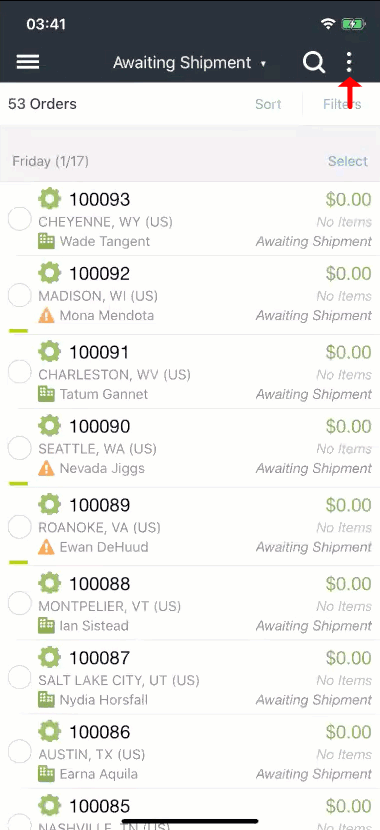
EOD Barcodes
More barcode functionality is the end-of-day form. You can generate a barcode that the carriers can scan from your phone to accept your day’s parcels.
Full List of Mobile Features:
- Import Orders
- Create and Print Shipping Labels and other documents
- Receive Alerts for New Orders
- View updates on Order Statuses
- Add Tags or Notes to Orders
- Assign Orders
- Apply Presets to Orders
- Cancel Orders
- Put Orders on Hold
- Void Labels
- Create Returns
- Add Postage to Postage Balance (Android App Only)
- Verify and Edit shipping addresses
- View and Track Shipments
- Resend Confirmation Emails
- View analytic Insight reports for operations and sales
- Generate Barcodes for End of Day forms for USPS
- Use your device as a Barcode scanner to pull up orders

